Connect Your Wallet to SIL.Finance
Check out the steps below for how to connect each of our recommended wallets to SIL.Finance.
Smartphone/Mobile
- Trust Wallet
- Metamask
- Token Pocket
- Safe Pal
Trust Wallet
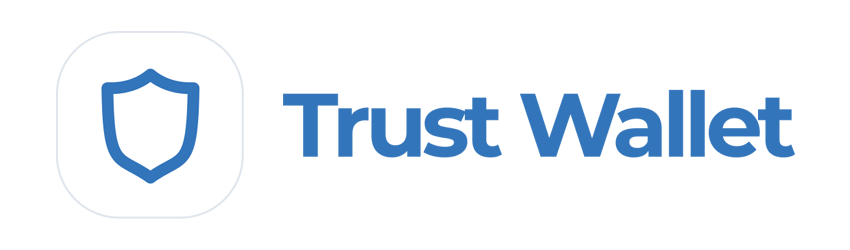
To connect Trust Wallet follow the steps below. Note that Android and iOS devices do not use the same steps!
Android
- Open Trust Wallet and tap the DApps button on the bottom of the screen, copy the SIL’s link to the search field and open it.
- On the next page, connect to your MetaMask Wallet.
- SIL.Finance page will open and you can choose which product mode you want to join with.
- To connect MetaMask to SIL.Finance follow the steps below.
MetaMask

MetaMask is a very popular browser-based wallet plugin that supports ERC20 (Ethereum network) and BEP2 & BEP20 (Binance Chain and Binance Smart Chain networks).
Pros:
- Open source for auditability
- WEB3 capable on BscScan
- A strong history of security and reliability
- A large amount of how-to guides and resources online
- Many tools and custom settings
- Offers ETH purchases with Transak
- Supports a very large number of languages
- Is also available a browser plugin for desktop devices
Cons:
- Longer setup time than other options
- Additional steps needed to use with Binance Smart Chain and PancakeSwap
- Extra information and settings may confuse beginners
Download MetaMask (Automatically detects device)
MetaMask Setup Guide
Token Pocket
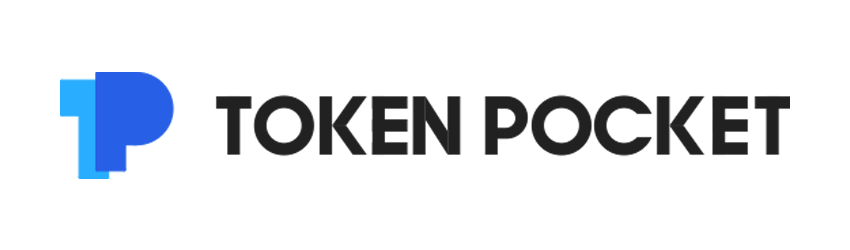
Token Pocket is a cryptocurrency management app that natively supports many cryptocurrency networks. It also has a desktop application available.
Pros:
- Open source for auditability
- Allows users to easily switch between many crypto networks
- Supports many networks by default
- A less cramped user experience than browser plugin wallets
- Is also available as desktop software devices
Cons:
- Only supports Chinese and English languages
- Has some issues with the English translation
- Has fewer online resources than more established wallets
Download Token Pocket App (Automatically detects device)
Token Pocket Mobile Setup Guide
Visit the Token Pocket website and tap Mobile.
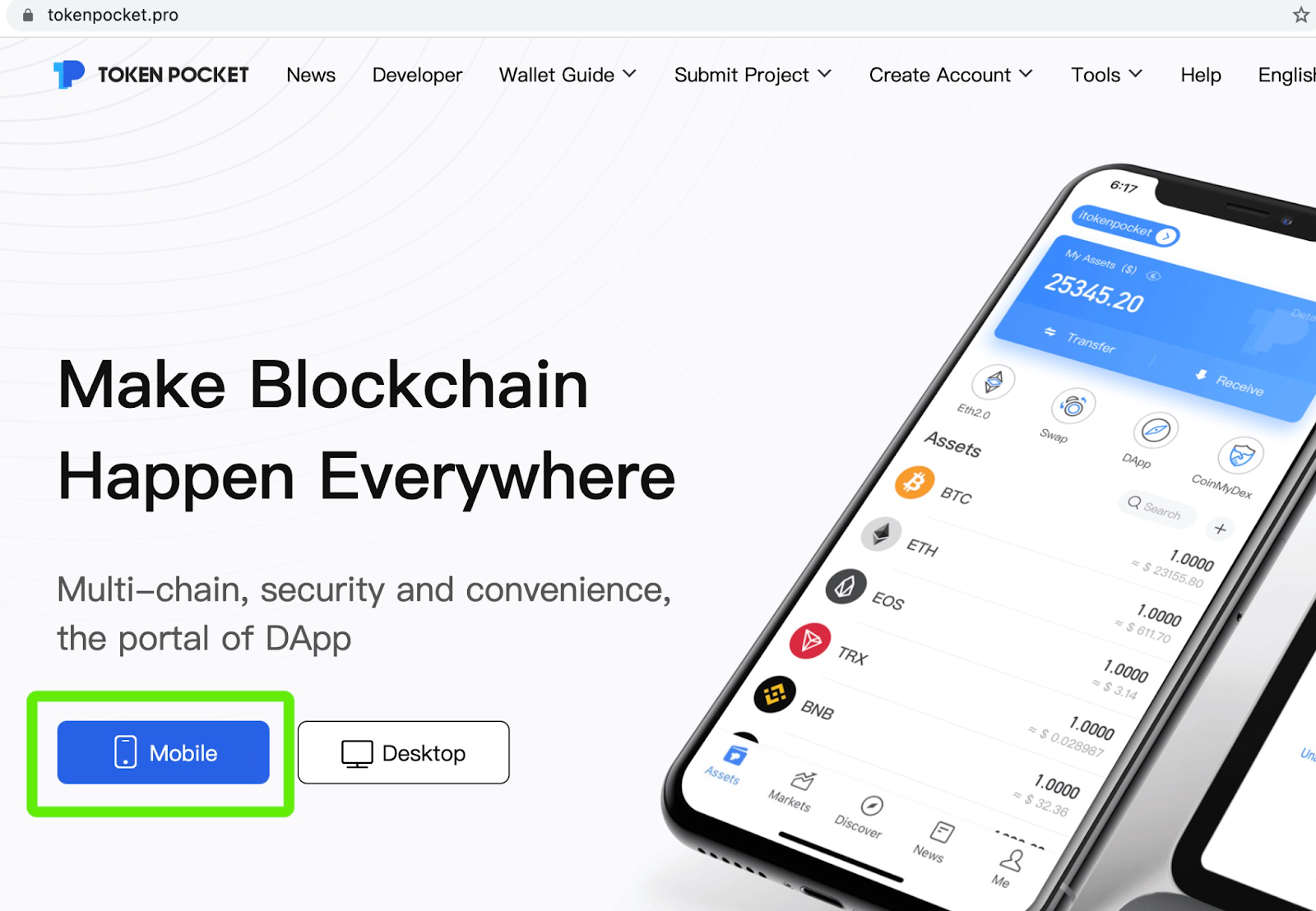
Your device will be automatically detected. Tap the Google Play or App Store button and install the Token Pocket app.
Once Token Pocket is installed, open it. You’ll be met by a screen asking whether you have an existing wallet or would like to create a new one. Tap No accounts, Create Now. If you do have an existing wallet to import, use the top option instead.
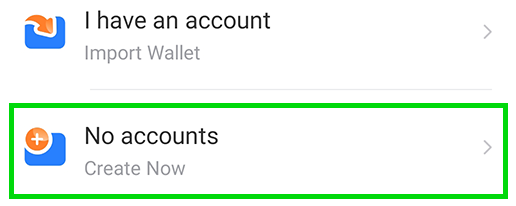
On the next page, find Binance Smart Chain in the list and tap it.
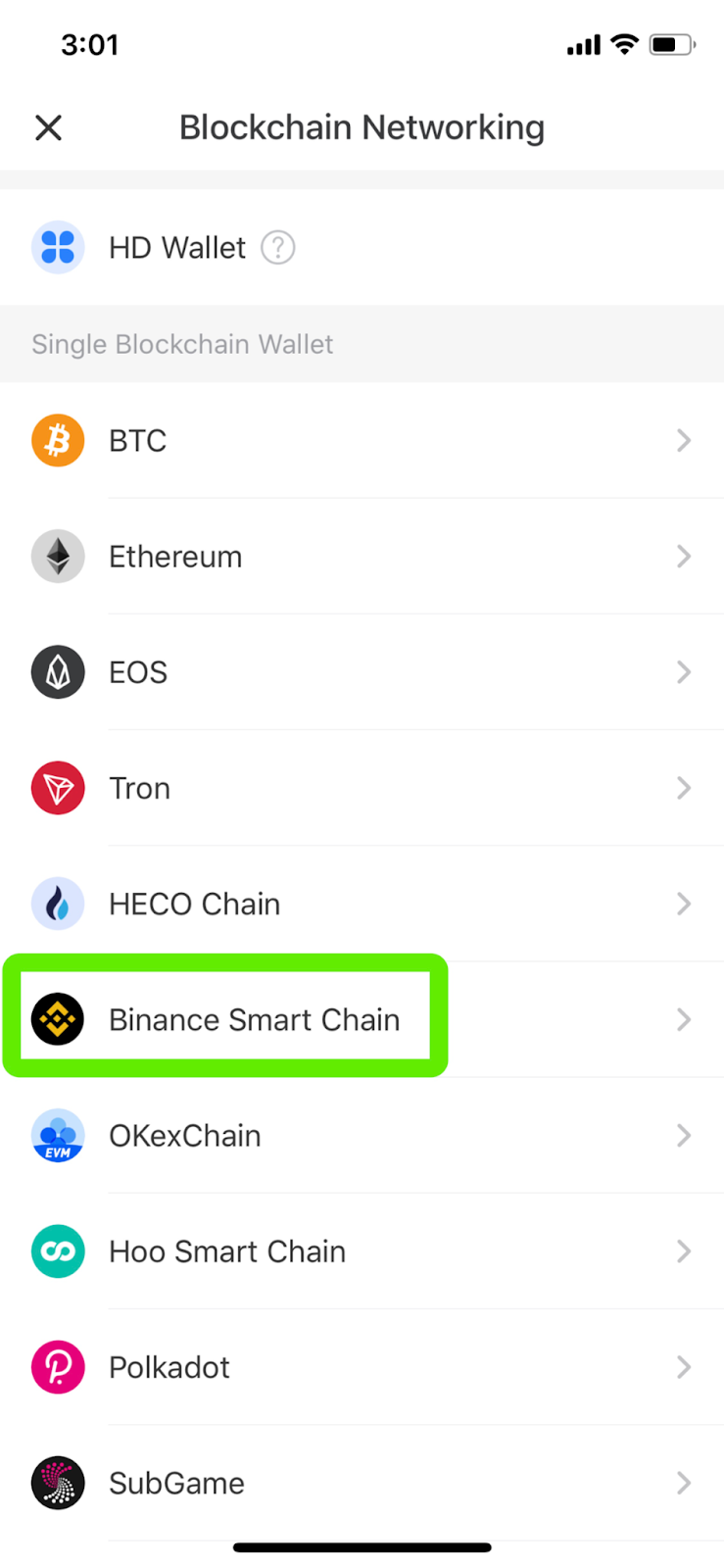
Next, on the “Add Wallet” page, tap Create Wallet.
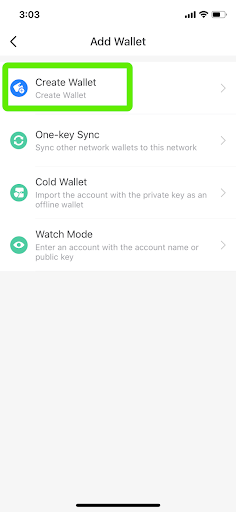
You’ll be asked to enter a password. For your security, make sure your password is judged as “Safe”. You can also add a hint, but make sure it’s something only you will understand. When you’re ready, tap Create Wallet.
And that’s it, all done!
Getting private key from mobile to import to desktop
Token Pocket lets you use both a desktop and mobile wallet. This section will cover how to get your private key from your mobile wallet to import into your desktop wallet.
Tap the Me tab on the bottom ribbon and tap Manage Wallets.
On the next page, tap the Binance Smart Chain entry. Be careful not to tap the address part, or you’ll only copy that to clipboard instead.
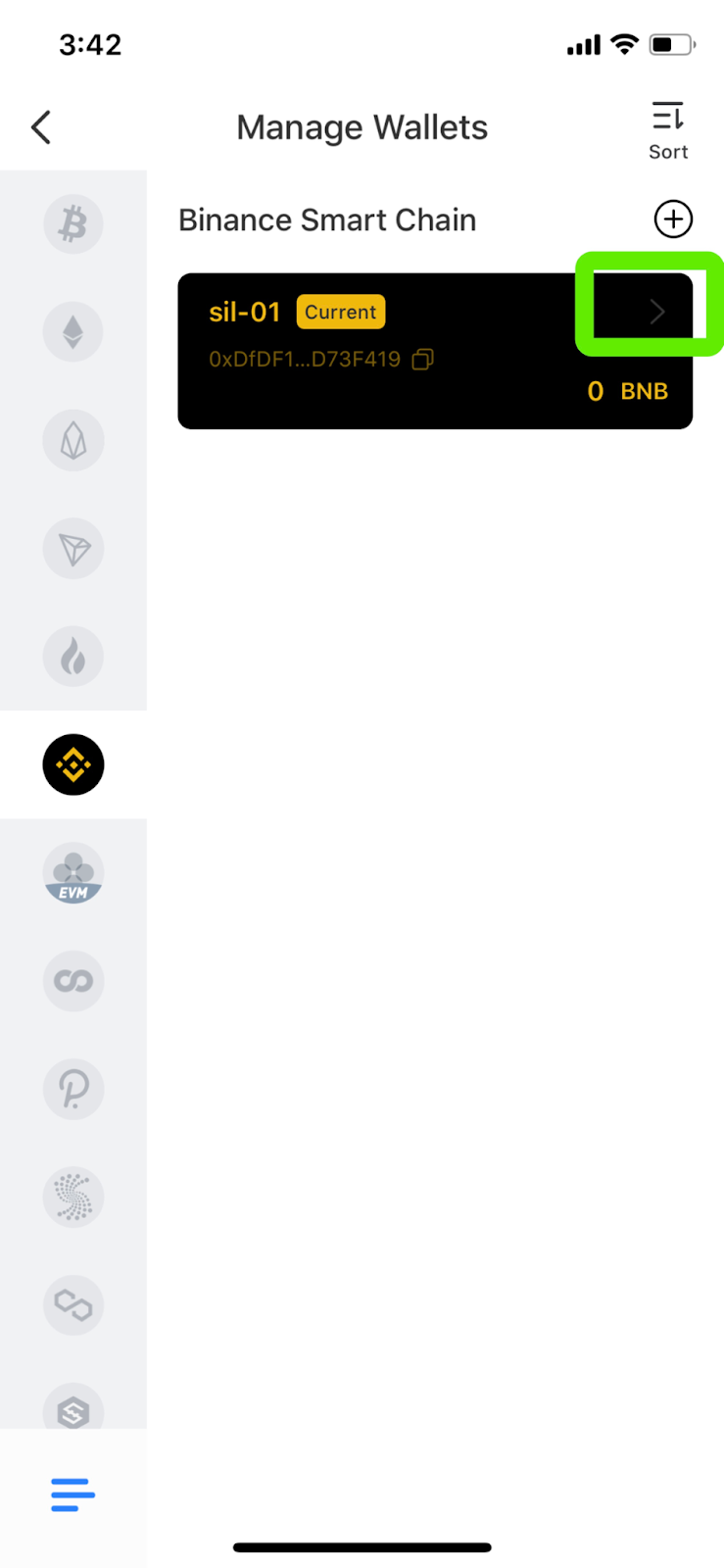
When the menu appears, find and tap the Export Private Key option. Type in your password to get your private key.
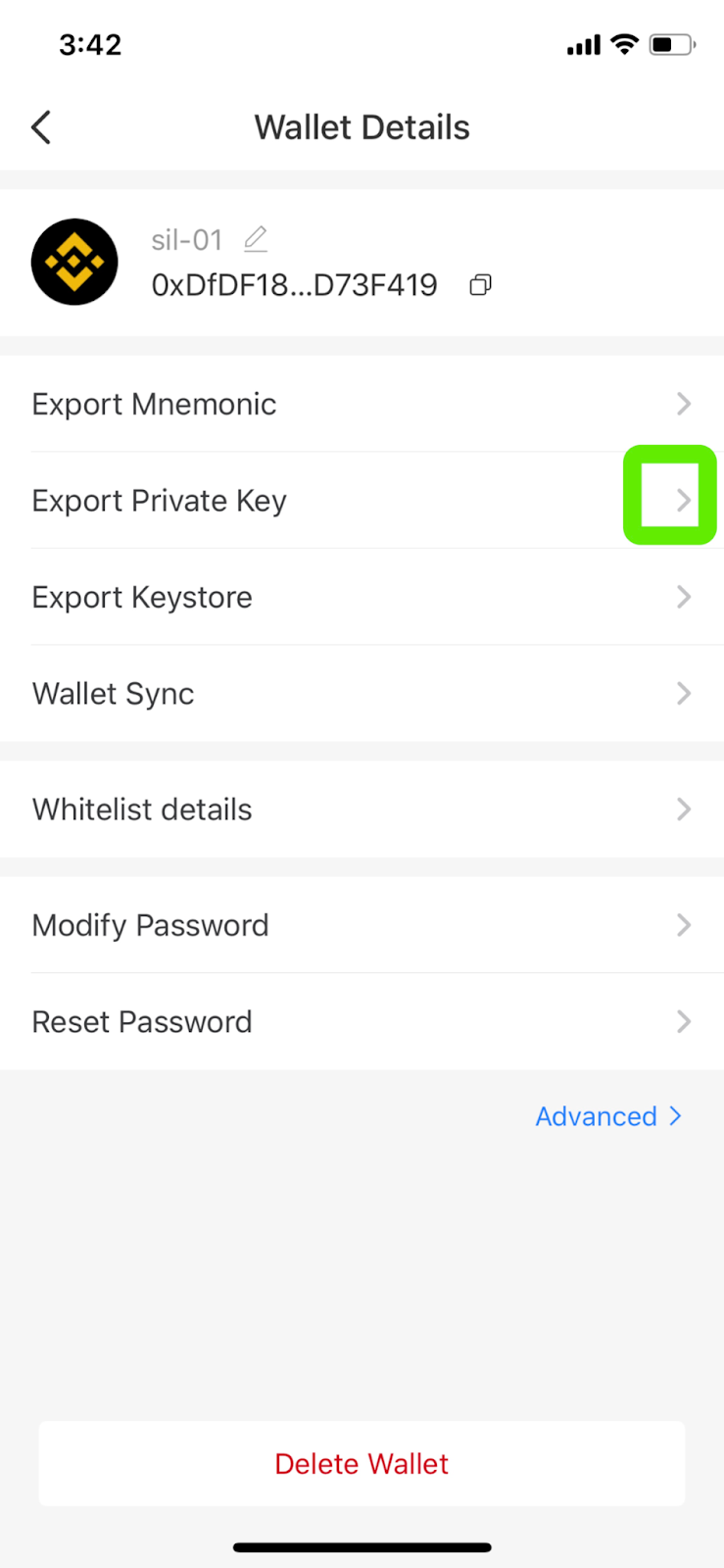
NEVER, in any situation, should you ever give someone your private key or recovery phrase ("seed phrase"). This will give someone complete access to your crypto!
Now you have your private key ready to import your wallet into the desktop version of Token Pocket.
SafePal
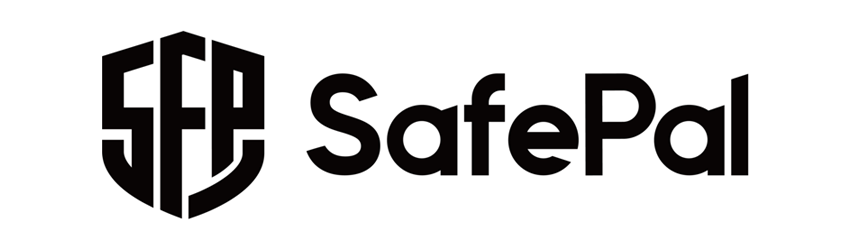
SafePal is available as both a software and hardware wallet. The wallet is easy to install and create, and comes ready to support BEP2 (Binance Chain) and BEP20 (Binance Smart Chain) right away.
Pros:
- Easily switch between several crypto networks - Offers 25% fee discount paying with BNB (requires login) - Has the option for Google Authenticator built in - Supports a large number of languages - Setup process is very simple - Is available as both a software and hardware wallet (work together) - Supports NFTs on both the BSC and ETH networks
Cons:
- Isn't fully open source
- Has some features that are not yet ready for use (such as DeFi)
- Does not give user notifications
- Does not enforce strong security during initial setup and wallet creation
- Has fewer online resources than more established wallets
Download SafePal (Automatically detects device) SafePal Setup Guide
Desktop/Web Browser wallets
Desktop wallets are available on your home computer or laptop computer. Wallets on your computer can run as standalone applications, or as web browser plugins for popular browsers like Chrome and Firefox.
Which desktop wallet should I choose?
This comparison table gives an overview of the most popular desktop wallets used with SIL.Finance.
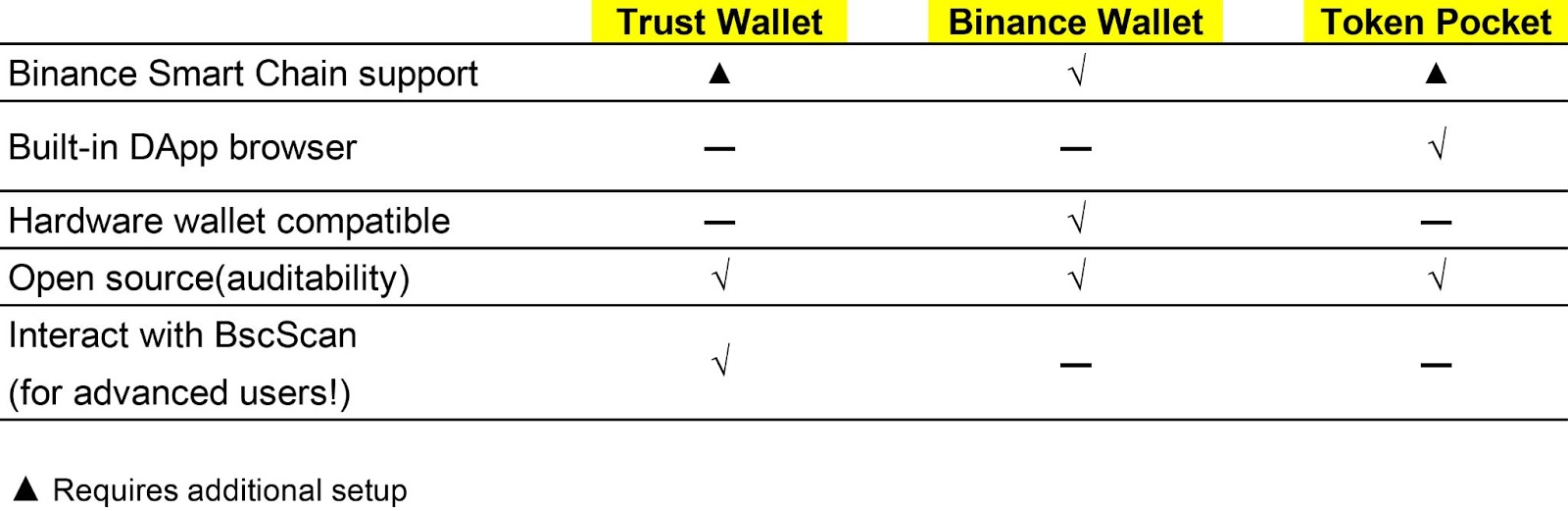
You can find more in-depth information about each wallet below, as well as download links and installation guides.
- Metamask
- Binance Wallet
- Token Pocket
MetaMask

MetaMask is a very popular browser-based wallet plugin that supports ERC20 (Ethereum network) by default, and BEP2 & BEP20 (Binance Chain and Binance Smart Chain networks) with a little work.
Pros:
- Open source for auditability
- WEB3 capable on BscScan
- A strong history of security and reliability
- A large amount of how-to guides and resources online
- Many tools and custom settings
- Supports a very large number of languages
- Is also available on mobile devices
Cons:
- Longer setup time than other options
- Additional steps needed to use with Binance Smart Chain and PancakeSwap
- Extra information and settings may confuse beginners
Download MetaMask (Automatically detects browser) MetaMask Setup Guide
Binance Wallet
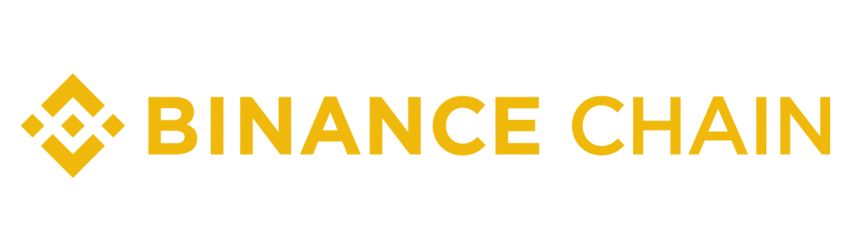
Binance Wallet is a browser-plugin wallet that natively supports the Binance Chain (BEP2) Binance Smart Chain (BEP20) networks. Binance Wallet was developed by the Binance cryptocurrency exchange. Pros:
- Open source for auditability
- Backed by the Binance cryptocurrency exchange
- Can be directly linked to a Binance or Gmail account
- A streamlined user experience
- Supports Binance Smart Chain by default, making using PancakeSwap easy
- Supports a large number of languages
- Hardware wallet compatible
Cons:
- Lacks some custom settings of other wallets
- Lack of additional tools makes some actions available in other wallets impossible
- Has fewer online resources than more established wallets
Download Binance Wallet (Automatically detects browser) Binance Wallet Setup Guide
Token Pocket
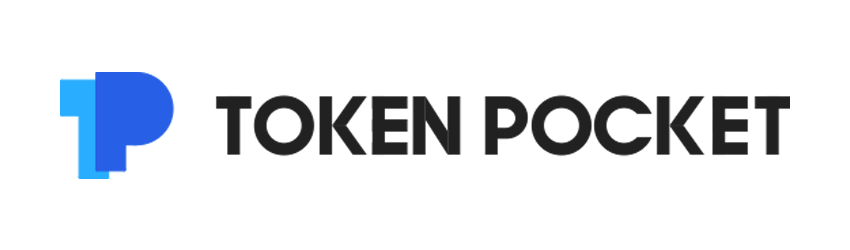
Token Pocket is a standalone application available for both Mac OS and Win64 devices. Token Pocket allows you to manage your cryptocurrency in software independent of your browser. Pros:
- Open source for auditability
- Independent of your browser and any of its permissions
- Allows users to easily switch between many crypto networks
- Supports many networks by default
- A less cramped user experience than browser plugin wallets
- Is also available on mobile devices
Cons:
- Asks users to enter their private key as part of desktop setup process
- Only supports Chinese and English languages
- Has some issues with the English translation
- Has fewer online resources than more established wallets
Download Token Pocket Desktop Wallet (MacOS or Win64)
Token Pocket Desktop Setup Guide
The desktop version of Token Pocket will ask you to import a private key. Please make sure you’re familiar with and understand the importance of a private key before you proceed.
Token Pocket is an open source project, so the code is publicly visible and generally considered safe. Even so, your private keys are your responsibility, so only use them with applications you trust and can verify.
Visit the Token Pocket website on your PC and click the Desktop button.
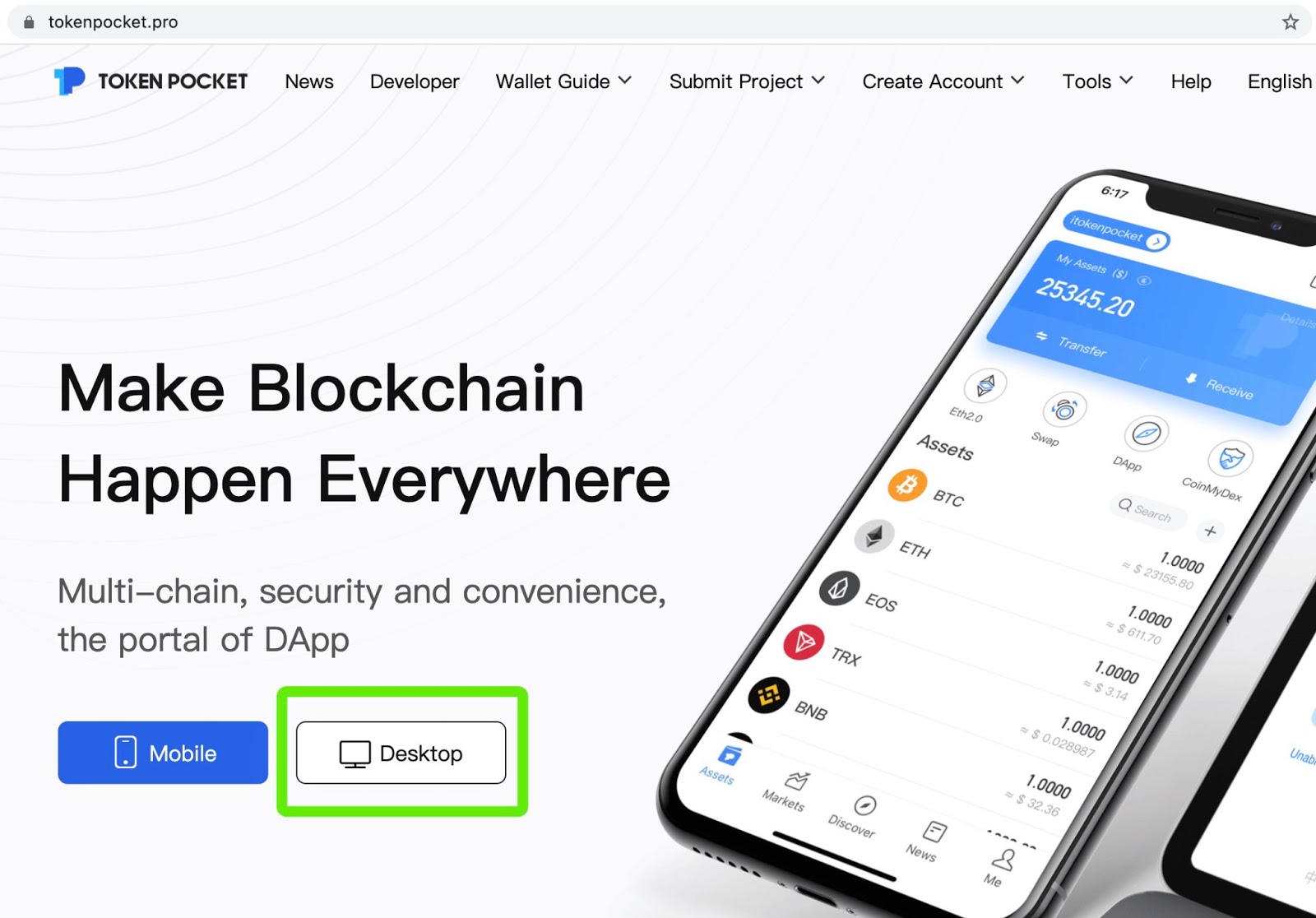
On the next page, click the button for your operating system and wait for your download to finish. This guide uses Windows, but the process is largely the same on Mac OS.
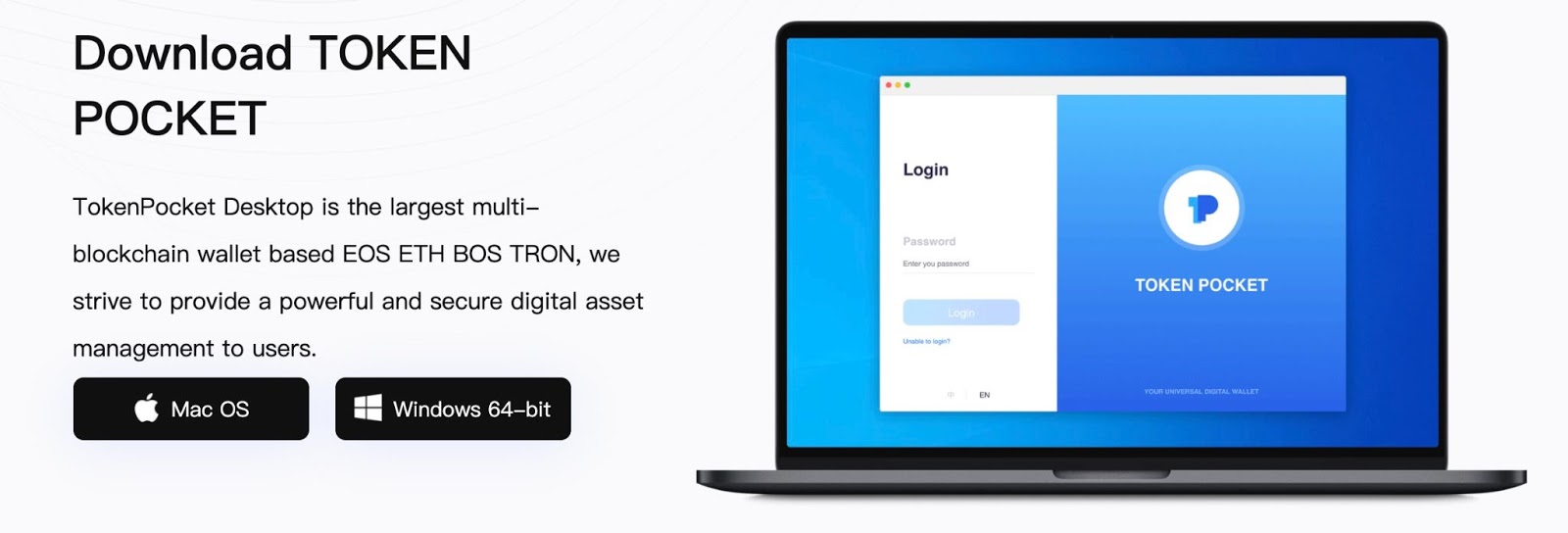
Run the installation file. It will ask you to choose between making Token Pocket available to everyone using the computer, or just the current user. For your security, we recommend current user only.
Enter a destination folder to install to and click Install.
Once the installation is finished, click Finish and run Token Pocket.
When Token Pocket opens, you may find yourself looking at a Chinese interface. You can change to English by clicking EN in the bottom-left corner.
Token Pocket will be asking you to create a password. Make sure you use something that’s hard to guess; the longer the password is, the more secure. When you’re done, click Confirm.
On the next page, Token Pocket will be asking you to import a private key. This may be intimidating, but Token Pocket will work as an interface for your existing wallet. You’ll need to get your private from whatever existing wallet you want to use.
Here is a guide for getting your private key from MetaMask. To import your private key from the mobile version of Token Pocket, see the Mobile Token Pocket tab higher up this page. If you use another wallet and don’t know how to get your private key, you’ll need to find a guide.
Please be extremely careful with how you handle your private keys. Giving your private keys to someone will give them full access to your coins! Token Pocket is an open source project and will use your private key to import your wallet. Even so, only use your private key with applications you trust and can verify are legitimate!
NEVER, in any situation, should you ever give someone your private key or recovery phrase ("seed phrase"). This will give someone complete access to your crypto!